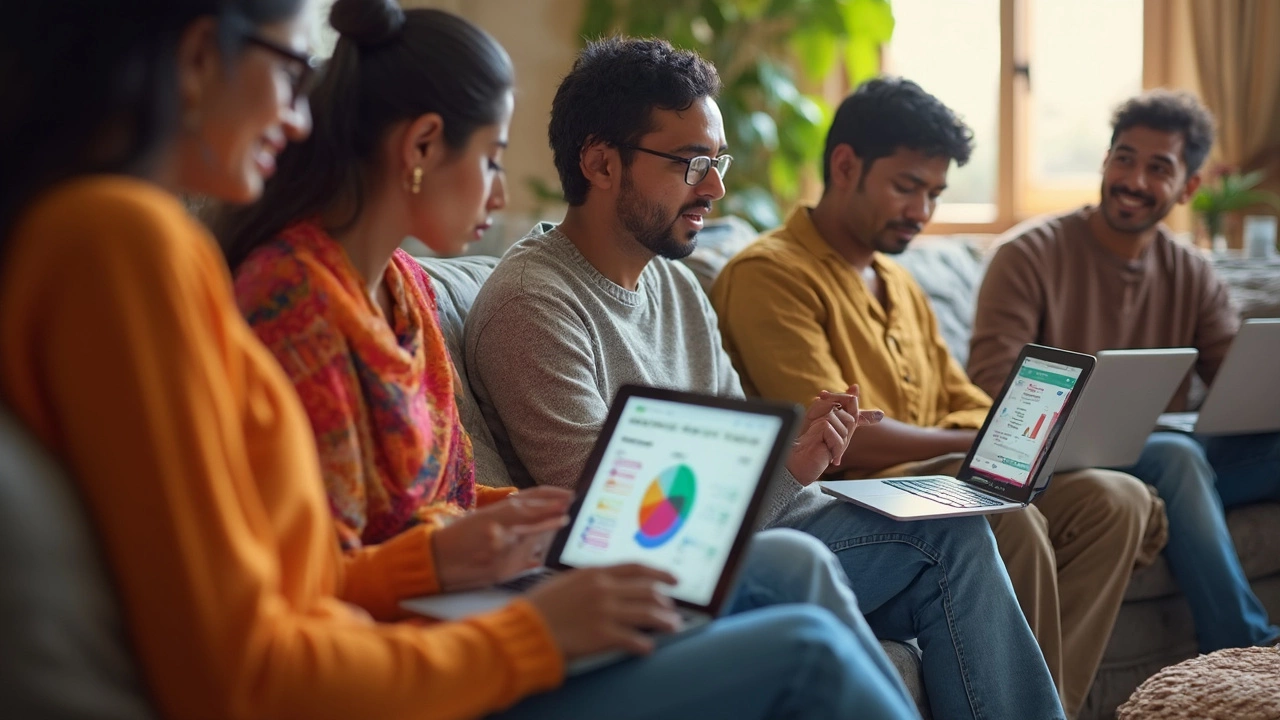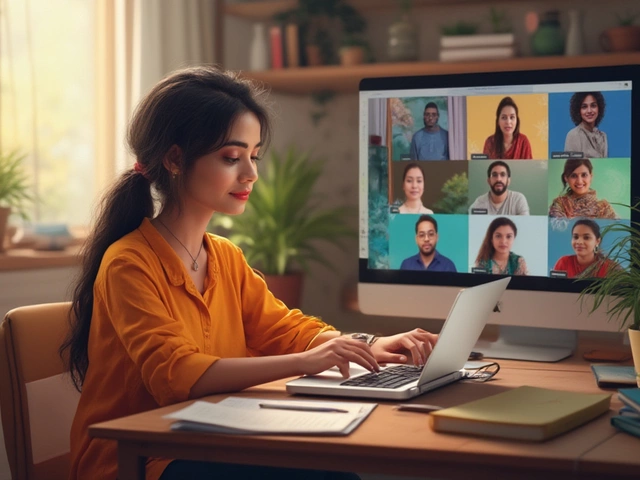You’re probably staring at a bunch of logos—Zoom, Google Classroom, Microsoft Teams, maybe even some new name you’ve never heard of. It’s easy to get lost. Here’s the deal: the app you pick basically decides how smooth your teaching life will be. No one wants tech headaches or students falling asleep because the platform’s just boring.
If you’re going to spend hours every week online, start thinking about what you really need. Are you running live classes, recording lessons, sharing homework, running quizzes, or maybe just holding quick check-ins? There’s no point using an app built for corporate meetings when all you want is a digital whiteboard and easy file sharing for kids or teens.
Most teachers get stuck because they follow what everyone else uses, not what actually helps them teach. And you don’t want surprises—like finding out the free plan has a 40-minute limit mid-class, or your students keep getting dropped from the call. So let’s look at what really matters—user-friendliness, price, features (not those no one ever uses—the ones that make teaching better), and how well your students will actually engage.
- What's Out There? Overview of Top Teaching Apps
- Features That Actually Matter for Teachers
- Free vs Paid: What's Worth Paying For?
- Tips for Picking the Right Platform for YOU
What's Out There? Overview of Top Teaching Apps
If you search for teaching online tools, you’ll run into a ton of names. Some are super popular, others are kind of hidden gems. Picking the right app can change your whole teaching vibe.
Let’s start with who’s dominating the e-learning game right now. Zoom, Google Classroom, and Microsoft Teams are everywhere. Zoom is gold for live lessons and group interactions—it even let 300 million people join meetings each day in 2024. Google Classroom is a teacher favorite for organizing work and creating a simple workflow, especially if your school is deep into Google accounts. Microsoft Teams holds its ground with tons of schools, especially ones already on the whole Office 365 train.
But there’s more. Here are other big players teachers actually like:
- Canvas—Super reliable for universities and serious middle/high school teaching. Has every tool you could want, but takes some effort to set up.
- Moodle—It’s open-source, meaning it’s flexible and free, but feels clunky if you’re not used to tech stuff.
- ClassDojo—Great for younger kids and parents. Teachers use it to give feedback and build classroom community.
- Schoology—Mixes classroom management with content sharing. Not as flashy, but really solid for assignments and grading.
- Seesaw—Teachers in elementary schools love Seesaw for its visual, interactive way of handling assignments.
If you need something easy for just video calls and quick file-sharing, stick to Zoom or Google Meet. Want grading, quizzes, attendance, and sharing homework all in one? Look into Google Classroom, Canvas, or Schoology.
Check out this quick cheat sheet to see what features stand out in each app:
| App | Live Classes | Assignments/Grading | Best For | Free Version? |
|---|---|---|---|---|
| Zoom | Yes | No | Live group lessons, webinars | Yes (40-min limit) |
| Google Classroom | No (uses Google Meet) | Yes | All ages, assignment management | Yes |
| Microsoft Teams | Yes | Yes | Integrated schools, collaboration | Yes (with limitations) |
| Canvas | Yes | Yes | Higher education, advanced needs | Free for teachers |
| ClassDojo | Yes | Limited | Elementary, parent engagement | Yes |
| Schoology | Yes | Yes | All ages, content sharing | Yes |
| Seesaw | No | Yes | Elementary, creative activities | Yes |
Another quick fact: In 2024, 65% of teachers said switching apps was their top tech pain. Don’t bounce between platforms if you don’t have to. Start with what works for your lesson style and your students’ needs—whether it’s in-app quizzes, sharing videos, or real-time discussion. It’ll save you so much stress down the road.
Features That Actually Matter for Teachers
If you’ve ever tried to juggle video calls, file sharing, chat, and grading—all while students stare blankly at you—then you already know not every app is made for teaching. Instead of buying into marketing promises, here’s what really makes a difference in a teaching online platform.
- Reliable Video/Audio Quality: Nothing kills a class faster than constant freezing or weird audio echoes. Apps like Zoom, Google Meet, and Teams generally offer solid performance, but keep in mind: stable internet matters more than fancy features.
- Breakout Rooms: Breakout rooms are the secret weapon for group work and discussions. Zoom nails this. Some platforms (like Google Classroom) don’t have native breakout rooms, so you'll have to get creative.
- Integrated Whiteboard: If you teach math, science, or just want to scribble ideas, a built-in whiteboard saves time. Zoom and Microsoft Teams offer basic ones, but you can always plug in tools like Jamboard or Whiteboard.fi if needed.
- Easy File Sharing: Students lose focus when it’s hard to find worksheets, slides, or feedback. Google Classroom is king here: it automatically organizes files in Drive, and students always know where to look.
- Attendance and Participation Tracking: Not every app does this, but platforms focused on schools (like ClassDojo or Google Classroom) help teachers see who’s present and involved. For the rest, you’ll have to manually track or use plug-ins.
- Quizzes and Assignments: Streamlined quizzes and assignments take away email clutter. Google Forms (integrated with Classroom), Microsoft Forms, and even Zoom polls let you check progress fast. You shouldn’t have to chase down work in three different apps.
A few bonus pointers: Always test the platform with a small group before rolling it out for the whole class. Check if students (and you) need to download anything, and don’t underestimate the power of a simple interface—less confusion means more real teaching.
Basically, if a feature saves you time, ups student engagement, or makes learning less stressful, it’s worth it. Skip the stuff that only looks cool in a promo video and stick to what actually gets the job done.
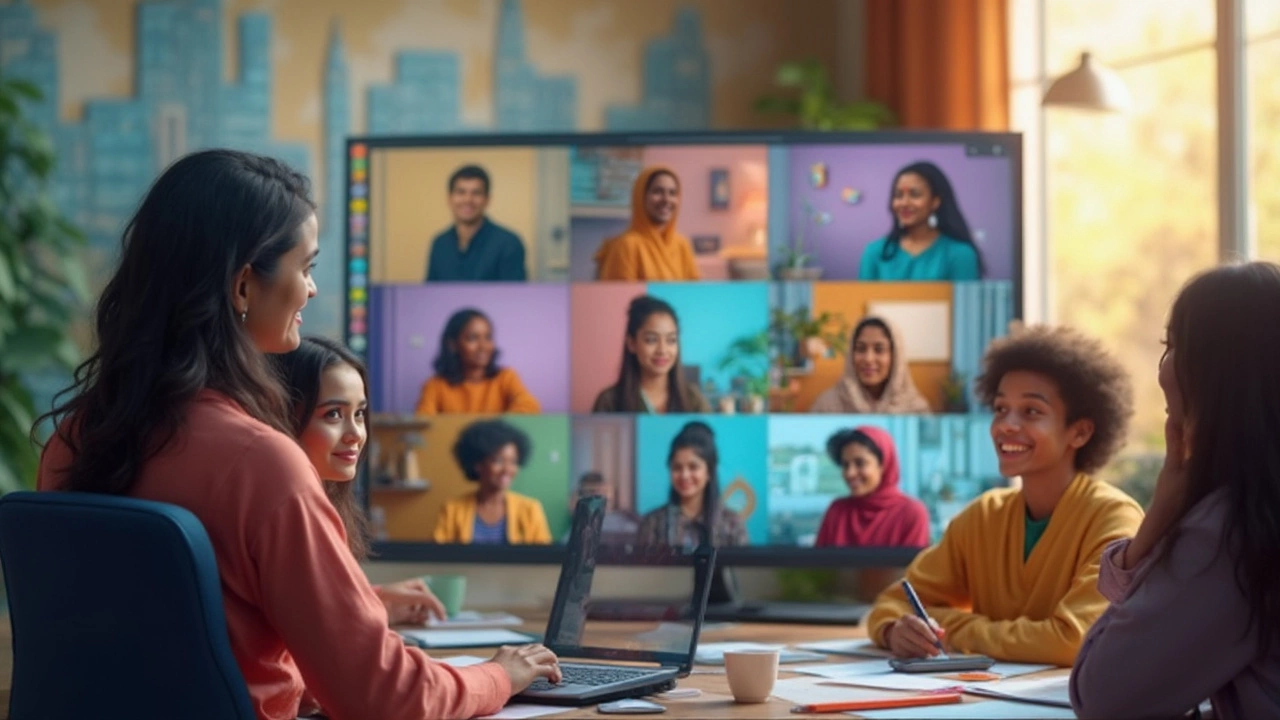
Free vs Paid: What's Worth Paying For?
The truth? You can get pretty far with free tools, but there’s always a catch. Free versions of top apps like Zoom and Google Classroom are solid for basics—live video, basic assignments, and some sharing. But once your group gets a little bigger or you need fancy stuff like breakout rooms, long sessions, or detailed tracking, you’ll hit a wall.
Zoom’s free plan lets you run meetings for up to 40 minutes. That sounds fine until you’re deep into a lesson and—boom—it kicks everyone out. Breakout rooms (for private discussions or group work) need a paid account. Microsoft Teams has a decent enough free plan, but things like recording meetings or more storage need an upgrade. Google Classroom is totally free for individual use, which is awesome for just organizing homework and announcements, but if you want better integration with other Google tools or more control, schools have to pay for Google Workspace for Education Plus.
- If you’re just helping a small group, tutoring, or running quick lessons, stick with free plans—Google Meet, basic Zoom, or even WhatsApp video can work.
- Need to teach big classes, record sessions, or use detailed analytics? Paid is usually worth it. Think bigger platforms like TalentLMS or Teachable if you want built-in payments, quizzes, or branding.
- Some paid platforms, like Kajabi or Thinkific, let you actually sell your courses easily and keep things looking professional. Great if you want to scale up or create a real business.
One smart move: try out the free version first. Most platforms have a trial or demo, so you don’t end up paying for stuff you’ll never use. Ask your students, too—sometimes what you think matters isn’t what helps them the most.
If your main goal is reliable, glitch-free teaching and you’re dealing with more than a handful of students, a paid app starts making a lot more sense fast. But for starters? Free usually does the trick while you figure out what you and your students actually need. Just don’t sleep on the fine print—limits, ads, or random restrictions can pop up right when you’re in the middle of your online classroom tools.
Tips for Picking the Right Platform for YOU
There’s no perfect app for teaching online, but there are a few real-world checks that make your choice way simpler. Forget what the ads promise—just focus on what helps you teach without a headache.
Start with your audience. Are you teaching little kids? Teens? Working adults? Young kids might get lost with a busy interface like Microsoft Teams but do just fine on Google Classroom. If you’re working with adults who need to collaborate, Teams or Zoom has stronger group features. Know who you’re talking to before you pick anything.
- Ease of use: Most teachers say setup speed and easy navigation matter way more than fancy tools. If it takes more than five minutes to join a lesson, most students check out.
- Lesson extras: Do you need breakouts, polls, or a whiteboard? Zoom and Teams are loaded, but for something dead simple, try Jitsi or even WhatsApp video.
- Device support: Not every student has a laptop. Check if your platform has a working mobile app. Fun fact: 42% of Indian school students in 2024 joined online classes using just a smartphone (source: Ministry of Education, India).
- Privacy and security: If you’re sharing sensitive files or working with minors, check for compliance rules like FERPA (in the US) or GDPR (in Europe). Google Classroom and Microsoft Teams both meet strict guidelines.
Here’s a quick look at a few popular apps with what they do best:
| Platform | Best For | Price (Basic) | Breakout Rooms? | Mobile App |
|---|---|---|---|---|
| Zoom | Live classes, webinars | Free (40-min limit) | Yes | Yes |
| Google Classroom | Assignments, easy setup | Free | No | Yes |
| Microsoft Teams | Collaboration, bigger schools | Free | Yes | Yes |
| Moodle | Universities, custom tools | Free/Open source | With plugins | Yes |
Don’t just go for what’s popular. It makes sense to run a quick class with your own device, then try it out on your phone or a friend’s laptop. Sometimes, the cool new features barely work on mobile, or the audio randomly drops out. That’s the stuff most teachers complain about when switching platforms.
Here’s advice from someone who’s been there:
“Before I moved my English classes online, I tested every tool pretending I was the worst student in the world—late, using slow Wi-Fi, only on a phone. That’s when you actually know if an app works,” — Anisha Nair, high school teacher and edtech consultant.
Bottom line? Start small, test for real-world problems (like ‘I can’t find the link!’), and don’t be afraid to switch if your first pick falls short. Your students care way more about clear audio and simple slides than some new AI gadget most will never use.