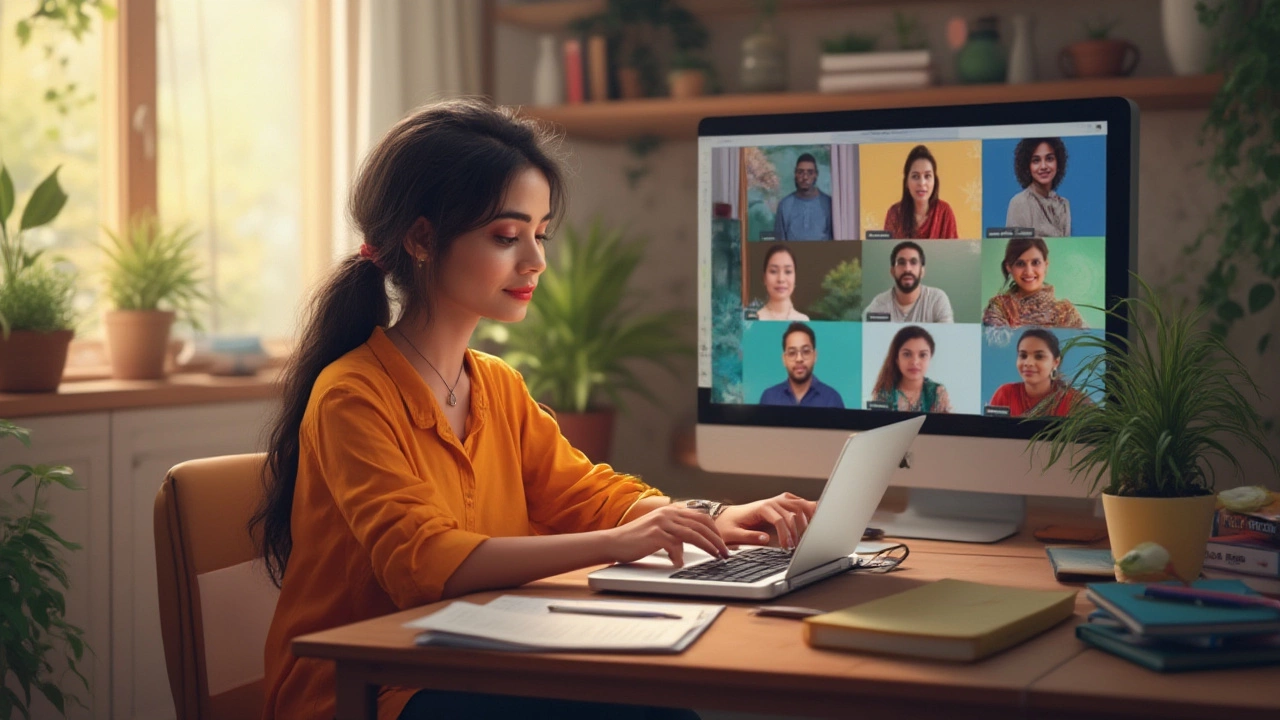Zoom: Quick Tips to Make Your Video Calls Work Like a Pro
Zoom is everywhere – from school lessons to business meetings. If you’re new or just want to use it better, this guide gives you the basics and a few insider tricks. No fluff, just what you can try right now.
First, make sure you have the latest app. Updates fix bugs and add features like virtual backgrounds and enhanced security. Download it from the official website or your app store, open it, and sign in with your email or Google account.
Why Zoom Still Beats Most Alternatives
People love Zoom because it’s simple. You click a link, the meeting opens, and you’re in. It also supports up to 1,000 participants on a single call, which is handy for big webinars. The free plan lets you host 40‑minute meetings with up to 100 people – enough for study groups or short team chats.
Another win is the screen‑share options. You can share an entire screen, a single app window, or just a whiteboard. This flexibility makes it useful for teachers who need to show slides and students who want to present a project.
Practical Tips to Boost Your Zoom Experience
Turn on “Waiting Room”. This gatekeeper lets you admit only the people you want, keeping unwanted guests out.
Use Keyboard Shortcuts. Press Alt+V (Windows) or Command+Shift+V (Mac) to toggle video, and Alt+M (Windows) or Command+Shift+A (Mac) to mute. Shortcuts cut down on clicking and keep you focused.Record Important Sessions. Click “Record” to save a video to the cloud or your computer. Great for catching up later or sharing with classmates.
Set a Virtual Background. If you don’t want a messy room on camera, upload a photo or choose a blur. It works best with a solid‑color background.
Check Audio Settings. Go to Settings > Audio and test your microphone and speakers. Enable “Suppress background noise” to keep the call clear.
If you run into lag, try turning off video for participants you don’t need to see. Click the three‑dot menu, then “Turn off video for everyone”. This saves bandwidth and makes the call smoother.
For teachers, the “Breakout Rooms” feature lets you split a class into smaller groups. Assign rooms automatically, then hop between them to check progress. It’s perfect for group projects or peer reviews.
Businesses can benefit from the “Polling” tool. Create quick polls during a meeting to gauge opinions or make decisions. Results show up instantly, saving time.
Finally, keep security top of mind. Use a strong password for each meeting and avoid sharing links publicly. If you’re hosting a large webinar, enable the “Only authenticated users can join” option.
Zoom is a flexible tool that can suit school, work or personal chats. Use these tips to stay productive, keep meetings short, and avoid common hiccups. Dive in, experiment, and make your next video call run like a breeze.
- July
18
2025 - 5
Most Used Online Class Platforms: Which E-Learning Platform Leads in 2025?
Curious about the top platform for online classes in 2025? Dive into real usage stats, unique features, and tips for choosing the best e-learning tool for any goal.
Read More